Architecture Series - Model View Controller (MVC)
Motivation
Before diving into iOS app development, it's crucial to carefully consider the project's architecture. We need to thoughtfully plan how different pieces of code will fit together, ensuring they remain comprehensible not just today, but months or years later when we need to revisit and modify the codebase. Moreover, a well-structured project helps establish a shared technical vocabulary among team members, making collaboration more efficient.
This article kicks off an exciting series where we'll explore different architectural approaches by building the same application using various patterns. Throughout the series, we'll analyze practical aspects like build times and implementation complexity, weigh the pros and cons of each pattern, and most importantly, examine real, production-ready code implementations. This hands-on approach will help you make informed decisions about which architecture best suits your project needs.
Architecture Series Articles
- Model View Controller (MVC) - Current Article
- Model View ViewModel (MVVM)
- Model View Presenter (MVP)
- Model View Presenter with Coordinators (MVP-C)
- View Interactor Presenter Entity Router (VIPER)
- View Interactor Presenter (VIP)
If you're eager to explore the implementation details directly, you can find the complete source code in our open-source repository here.
Why Your iOS App Needs a Solid Architecture Pattern
The cornerstone of any successful iOS application is maintainability. A well-architected app clearly defines boundaries - you know exactly where view logic belongs, what responsibilities each view controller has, and which components handle business logic. This clarity isn't just for you; it's essential for your entire development team to understand and maintain these boundaries consistently.
Here are the key benefits of implementing a robust architecture pattern:
- Maintainability: Makes code easier to update and modify over time
- Testability: Facilitates comprehensive testing of business logic through clear separation of concerns
- Team Collaboration: Creates a shared technical vocabulary and understanding among team members
- Clean Separation: Ensures each component has clear, single responsibilities
- Bug Reduction: Minimizes errors through better organization and clearer interfaces between components
Project Requirements Overview
Given a medium-sized iOS application consisting of 6-7 screens, we'll demonstrate how to implement it using the most popular architectural patterns in the iOS ecosystem: MVC (Model-View-Controller), MVVM (Model-View-ViewModel), MVP (Model-View-Presenter), VIPER (View-Interactor-Presenter-Entity-Router), VIP (Clean Swift), and the Coordinator pattern. Each implementation will showcase the pattern's strengths and potential challenges.
Our demo application, Football Gather, is designed to help friends organize and track their casual football matches. It's complex enough to demonstrate real-world architectural challenges while remaining simple enough to clearly illustrate different patterns.
Core Features and Functionality
- Player Management: Add and maintain a roster of players in the application
- Team Assignment: Flexibly organize players into different teams for each match
- Player Customization: Edit player details and preferences
- Match Management: Set and control countdown timers for match duration
Screen Mockups
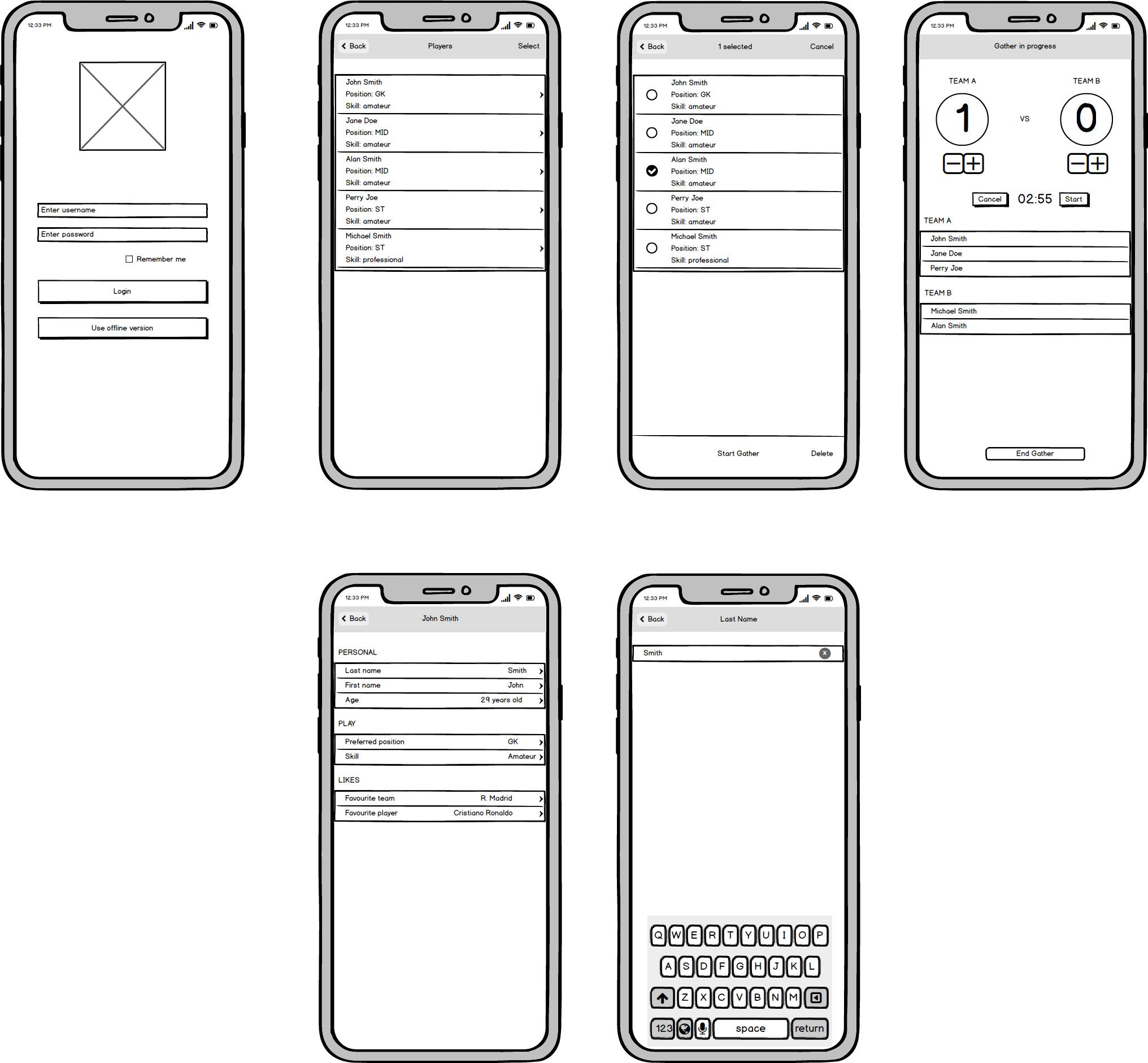
Backend
The application is supported by a web backend developed using the Vapor framework, a popular choice for building modern REST APIs in Swift. You can explore the details of this implementation in our article here, which covers the fundamentals of building REST APIs with Vapor and Fluent in Swift. Additionally, we have documented the transition from Vapor 3 to Vapor 4, highlighting the enhancements and new features in our article here.
What is MVC
Model-View-Controller (MVC) is arguably the most widely recognized architectural pattern in software development.
At its core, MVC consists of three distinct components: Model, View, and Controller. Let's explore each one in detail.
Model
- Encompasses all data classes, helper utilities, and networking code
- Contains application-specific data and the business logic that processes it
- In our application, the Model layer includes everything within the Utils, Storage, and Networking groups
- Supports various relationships between model objects (e.g., many-to-many between players and gathers, one-to-many between users and players/gathers)
- Maintains independence from the View layer and should not be concerned with user interface details
Communication Flow
- User actions in the View layer are communicated to the Model through the Controller
- When the Model's data changes, it notifies the Controller, which then updates the View accordingly
View
- Represents the visual elements that users interact with on screen
- Handles user input and interaction events
- Displays Model data and facilitates user interactions
- Built using Apple's core frameworks: UIKit and AppKit
- In our application: LoadingView, EmptyView, PlayerTableViewCell, and ScoreStepper are examples of View components
Communication Flow
- Views never communicate directly with the Model - all interaction is mediated through the Controller
Controller
- Acts as the central coordinator of the MVC architecture
- Manages View updates and Model mutations
- Processes Model changes and ensures View synchronization
- Handles object lifecycle management and setup tasks
Communication Flow
- Maintains bidirectional communication with both Model and View layers
- Interprets user actions and orchestrates corresponding Model updates
- Ensures UI consistency by propagating Model changes to the View
Evolution of MVC
The traditional MVC pattern differs from Apple's Cocoa MVC implementation. In the original pattern, View and Model
layers could communicate directly, while the View remained stateless and was rendered by the Controller after Model
updates.
First introduced in Smalltalk-79, MVC was built upon three
fundamental design patterns: composite, strategy, and observer.
Composite Pattern
The view hierarchy in an application consists of nested view objects working together cohesively. These visual components span from windows to complex views like table views, down to basic UI elements such as buttons. User interactions can occur at any level within this composite structure.
Consider the UIView hierarchy in iOS development. Views serve as the fundamental building blocks of the
user interface, capable of containing multiple subviews.
For instance, our LoginViewController's main view contains a hierarchy of stack views, which in turn
contain text fields for credentials and a login button.
Strategy Pattern
Controllers implement specific strategies for view objects. While views focus solely on their visual presentation, controllers handle all application-specific logic and interface behavior decisions.
Observer Pattern
Model objects maintain and notify interested components—typically views—about changes in their state.
A significant drawback of traditional MVC is the tight coupling between all three layers, which can make testing, maintenance, and code reuse challenging.
Applying to our code
In FootballGather we implement each screen as a View Controller:
LoginViewController
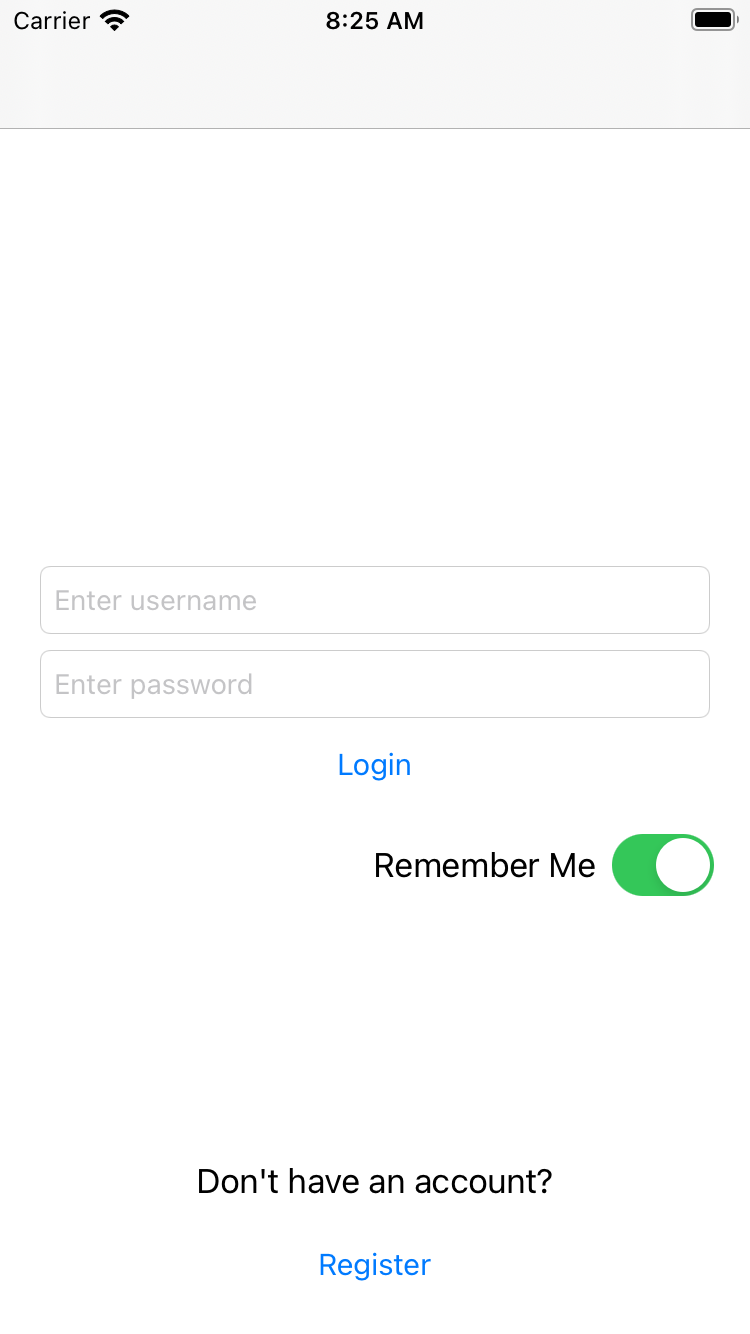
Description
- landing page where users can login with their credentials or create new users
UI elements
- usernameTextField - this is the text field where users enter their username
- passwordTextField - secure text field for entering passwords
- rememberMeSwitch - is an
UISwitchfor saving the username in Keychain after login and autopopulate the field next time we enter the app - loadingView - is used to show an indicator while a server call is made
Services
- loginService - used to call the Login API with the entered credentials
- usersService - used to call the Register API, creating a new user
As we can see, this class has three major functions: login, register and remember my username. Jumping to next screen is done via performSegue.
Code snippet
@IBAction private func login(_ sender: Any) {
// Validate required fields
// Both username and password must be non-empty strings
guard let userText = usernameTextField.text, userText.isEmpty == false,
let passwordText = passwordTextField.text, passwordText.isEmpty == false else {
AlertHelper.present(in: self, title: "Error", message: "Both fields are mandatory.")
return
}
// Display loading indicator while authentication is in progress
showLoadingView()
// Prepare login credentials model for API request
let requestModel = UserRequestModel(username: userText, password: passwordText)
// Attempt to authenticate user with provided credentials
// Response is handled asynchronously
loginService.login(user: requestModel) { [weak self] result in
guard let self = self else { return }
DispatchQueue.main.async {
// Hide loading indicator once response is received
self.hideLoadingView()
switch result {
case .failure(let error):
// Authentication failed - Display error message to user
AlertHelper.present(in: self, title: "Error", message: String(describing: error))
case .success(_):
// Authentication successful:
// 1. Save "Remember Me" preference if enabled
// 2. Clear stored credentials if disabled
// 3. Navigate to main screen
self.handleSuccessResponse()
}
}
}
}PlayerListViewController
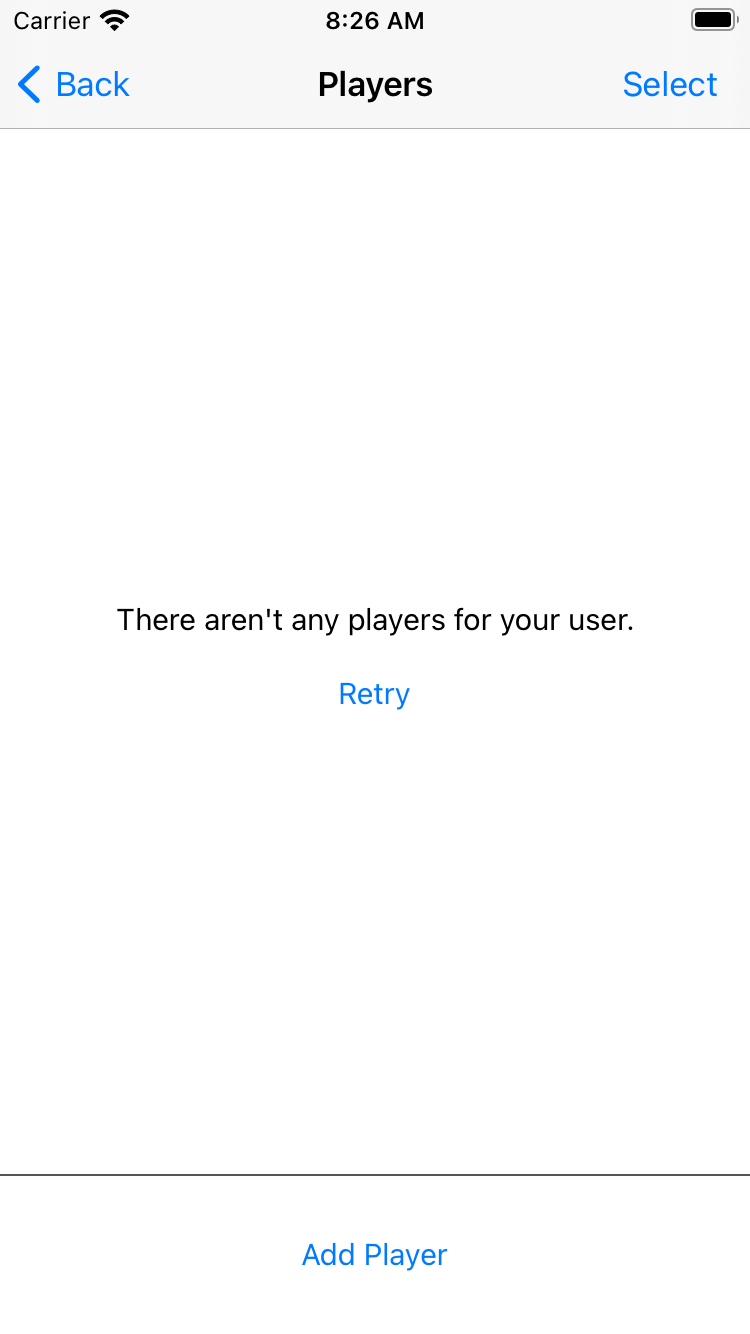
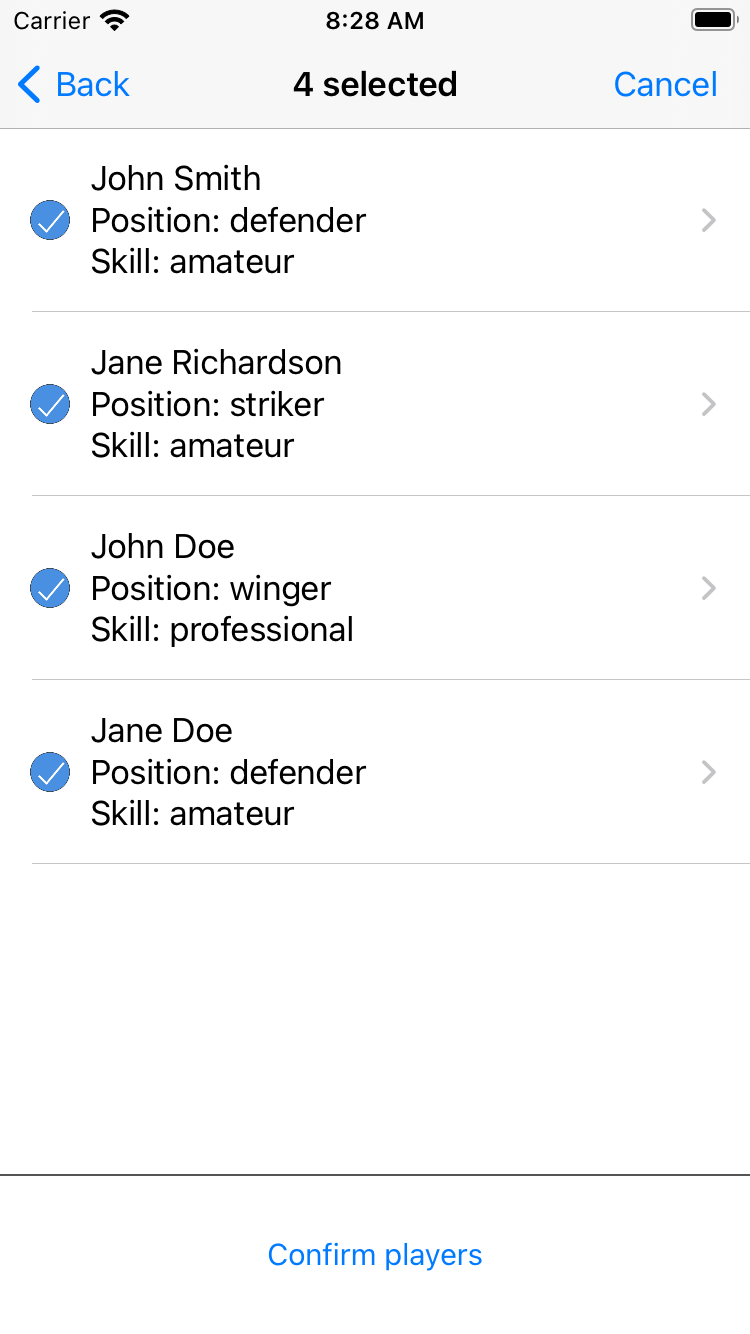
Description
- shows the players for the logged in user. Consists of a main table view, each player is displayed in a separated row.
UI elements
- playerTableView - The table view that displays players
- confirmOrAddPlayersButton - Action button from the bottom of the view, that can either correspond to an add player action or confirms the selected players
- loadingView - is used to show an indicator while a server call is made
- emptyView - Shown when the user hasn't added any players
- barButtonItem - The top right button that can have different states based on the view mode we are in. Has the title "Cancel" when we go into selection mode to choose the players we want for the gather or "Select" when we are in view mode.
Services
- playersService - Used to retrieve the list of players and to delete a player
Models
- players - An array of players created by the user. This are the rows we see in playerTableView
- selectedPlayersDictionary - A cache dictionary that stores the row index of the selected player as key and the selected player as value.
If you open up Main.storyboard you can see that from this view controller you can perform three segues
- ConfirmPlayersSegueIdentifier - After you select what players you want for your gather, you go to a confirmation screen where you assign the teams they will be part of.
- PlayerAddSegueIdentifier - Goes to a screen where you can create a new player
- PlayerDetailSegueIdentifier - Opens a screen where you can see the details of the player
We have the following function to retrieve the model for this View Controller.
private func loadPlayers() {
// Disable user interaction during data fetch
// Prevents multiple requests and shows loading state
view.isUserInteractionEnabled = false
// Fetch players from remote service
// Returns array of PlayerResponseModel or error
playersService.get { [weak self] (result: Result<[PlayerResponseModel], Error>) in
DispatchQueue.main.async {
// Re-enable user interaction after response
self?.view.isUserInteractionEnabled = true
switch result {
case .failure(let error):
// Handle service error:
// Display error message and retry options to user
self?.handleServiceFailures(withError: error)
case .success(let players):
// Update data model and refresh UI:
// 1. Store retrieved players
// 2. Update table view
// 3. Handle empty states
self?.players = players
self?.handleLoadPlayersSuccessfulResponse()
}
}
}
}And if we want to delete one player we do the following:
func tableView(
_ tableView: UITableView,
commit editingStyle: UITableViewCell.EditingStyle,
forRowAt indexPath: IndexPath
) {
// Only handle deletion actions, ignore other editing styles
guard editingStyle == .delete else { return }
// Show a confirmation dialog before deleting the player
let alertController = UIAlertController(
title: "Delete player",
message: "Are you sure you want to delete the selected player?",
preferredStyle: .alert
)
// Configure delete action with destructive style
let confirmAction = UIAlertAction(
title: "Delete",
style: .destructive
) { [weak self] _ in
self?.handleDeletePlayerConfirmation(forRowAt: indexPath)
}
alertController.addAction(confirmAction)
// Configure cancel action to dismiss dialog
let cancelAction = UIAlertAction(
title: "Cancel",
style: .cancel,
handler: nil
)
alertController.addAction(cancelAction)
// Present the confirmation dialog
present(alertController, animated: true, completion: nil)
}The service call is presented below:
private func requestDeletePlayer(
at indexPath: IndexPath,
completion: @escaping (Bool) -> Void
) {
// Retrieve player to be deleted from data model
let player = players[indexPath.row]
var service = playersService
// Perform delete request using player's ID
service.delete(withID: ResourceID.integer(player.id)) { [weak self] result in
DispatchQueue.main.async {
switch result {
case .failure(let error):
// Handle deletion failure
// Notify user of error and pass false to completion handler
self?.handleServiceFailures(withError: error)
completion(false)
case .success(_):
// Deletion successful
// Pass true to completion handler
completion(true)
}
}
}
}PlayerAddViewController
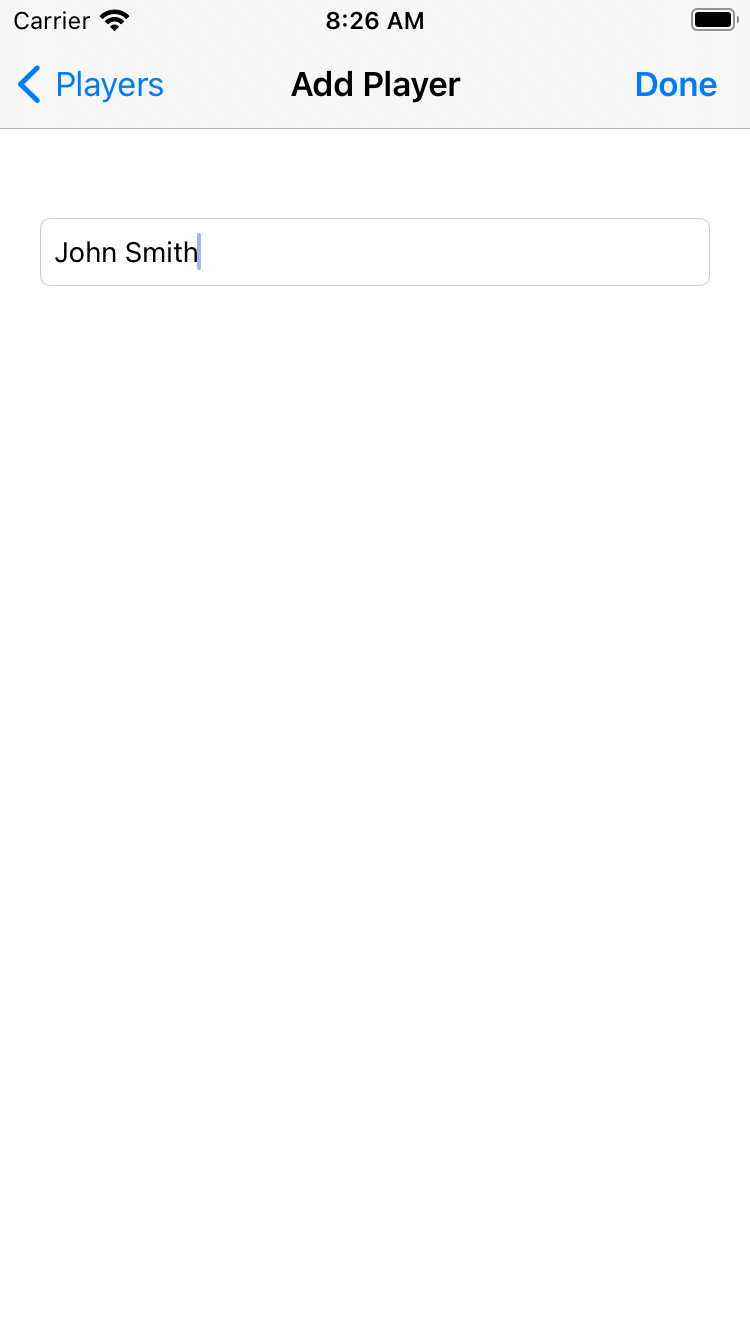
Description
- This screen is used for creating a player.
UI Elements
- playerNameTextField - Used to enter the name of the player
- doneButton - Bar button item that is used to confirm the player to be created and initiates a service call
- loadingView - Is used to show an indicator while a server call is made
Services
- We use the
StandardNetworkServicethat points to /api/players. To add players, we initiate a POST request.
Code snippet
private func createPlayer(
_ player: PlayerCreateModel,
completion: @escaping (Bool) -> Void
) {
// Initialize network service for player creation
let service = StandardNetworkService(
resourcePath: "/api/players",
authenticated: true
)
// Perform create request with player data
service.create(player) { result in
// Check result of the network request
if case .success(_) = result {
// Player creation successful
completion(true)
} else {
// Player creation failed
completion(false)
}
}
}PlayerDetailViewController
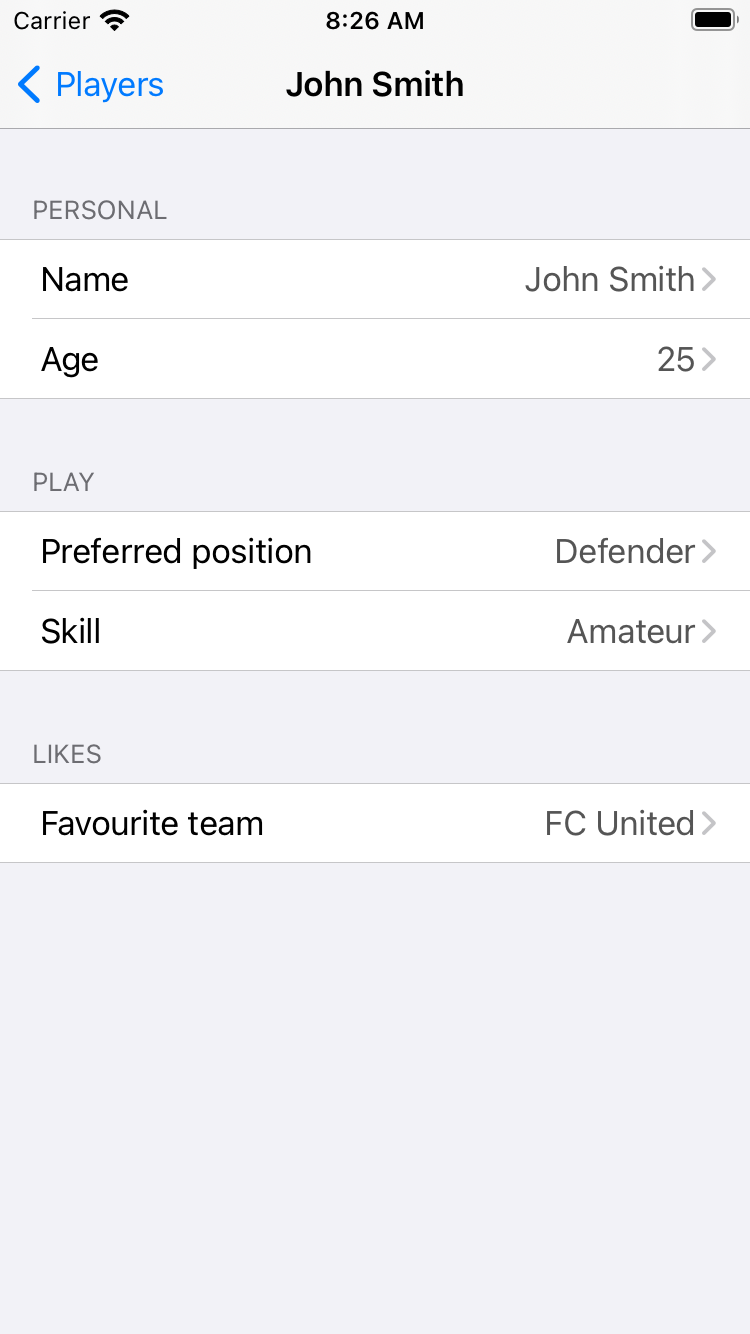
Description
- maps a screen that shows the details of a player (name, age, position, skill and favourite team)
UI elements
- playerDetailTableView - A tableview that displays the details of the player.
Model
- player - The model of the player as
PlayerResponseModel
We have no services in this ViewController. A request to update an information of player is received fromPlayerEditViewController and passed to PlayerListViewController through delegation.
The sections are made with a factory pattern:
private func makeSections() -> [PlayerSection] {
// Create and return an array of PlayerSection objects
return [
PlayerSection(
title: "Personal",
rows: [
// Add player name row
PlayerRow(
title: "Name",
value: self.player?.name ?? "",
editableField: .name
),
// Add player age row
PlayerRow(
title: "Age",
value: self.player?.age != nil ? "\(self.player!.age!)" : "",
editableField: .age
)
]
),
PlayerSection(
title: "Play",
rows: [
// Add preferred position row
PlayerRow(
title: "Preferred position",
value: self.player?.preferredPosition?.rawValue.capitalized ?? "",
editableField: .position
),
// Add skill row
PlayerRow(
title: "Skill",
value: self.player?.skill?.rawValue.capitalized ?? "",
editableField: .skill
)
]
),
PlayerSection(
title: "Likes",
rows: [
// Add favourite team row
PlayerRow(
title: "Favourite team",
value: self.player?.favouriteTeam ?? "",
editableField: .favouriteTeam
)
]
)
]
}PlayerEditViewController
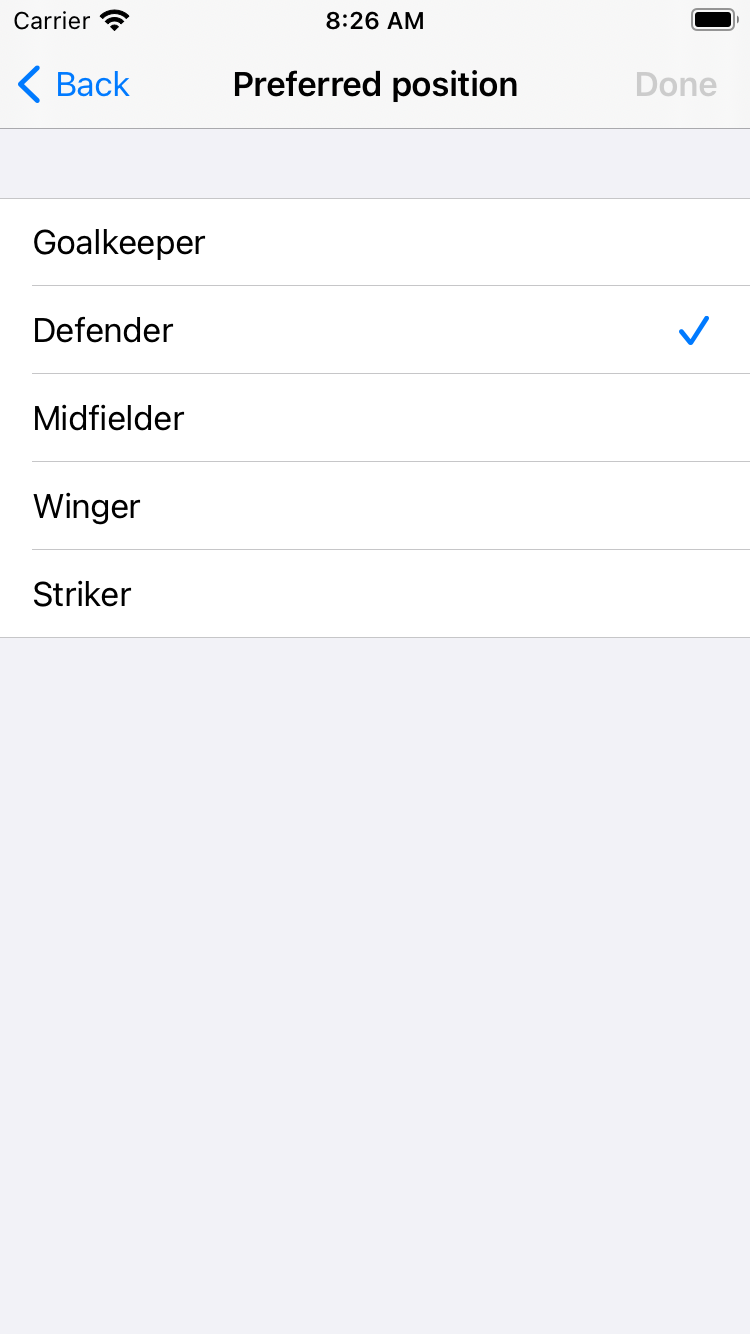
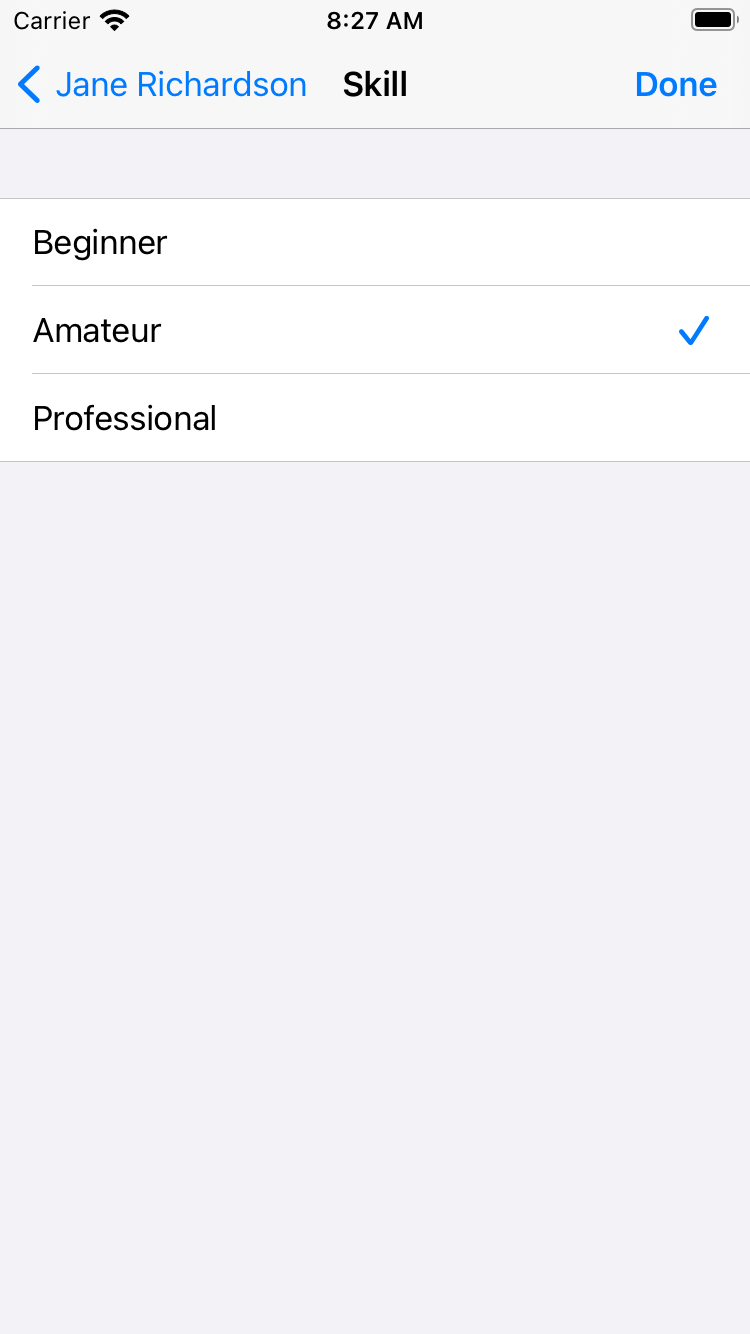
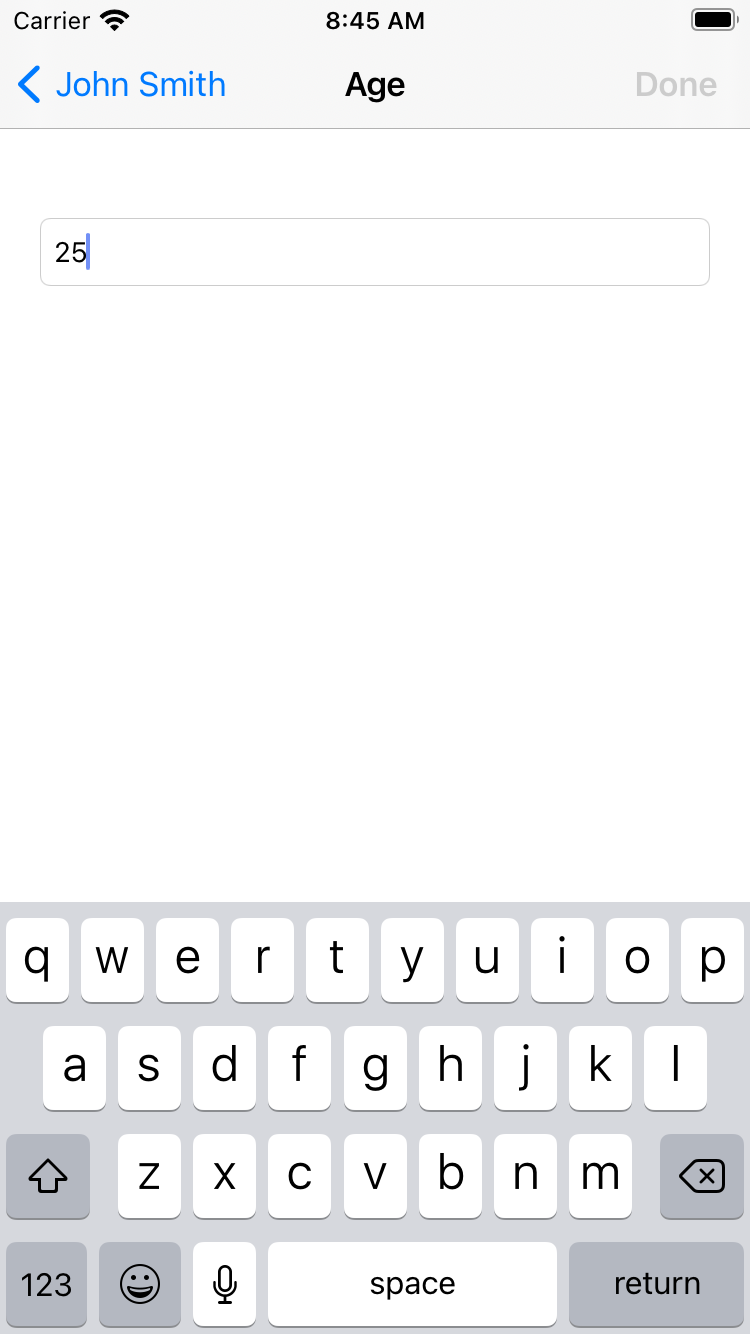
Description
- Edits a player information.
UI Elements
- playerEditTextField - The field that is filled with the player's detail we want to edit
- playerTableView - We wanted to have a similar behaviour and UI as we have in iOS General Settings for editing a details. This table view has either one row with a text field or multiple rows with a selection behaviour.
- loadingView - is used to show an indicator while a server call is made
- doneButton - An UIBarButtonItem that performs the action of editing.
Services
- Update Player API, used as a
StandardNetworkService:
private func updatePlayer(
_ player: PlayerResponseModel,
completion: @escaping (Bool) -> Void
) {
// Initialize network service for player update
var service = StandardNetworkService(
resourcePath: "/api/players",
authenticated: true
)
// Perform update request with player data
// Use player's ID for resource identification
service.update(
PlayerCreateModel(player),
resourceID: ResourceID.integer(player.id)
) { result in
// Check result of the network request
if case .success(let updated) = result {
// Player update successful
completion(updated)
} else {
// Player update failed
completion(false)
}
}
}Models
- viewType - An enum that can be
.text(for player details that are entered via keyboard) or.selection(for player details that are selected by tapping one of the cells, for example the preferred position). - player - The player we want to edit.
- items - An array of strings corresponding to all possible options for preferred positions or skill. This array is
nilwhen a text entry is going to be edited.
ConfirmPlayersViewController
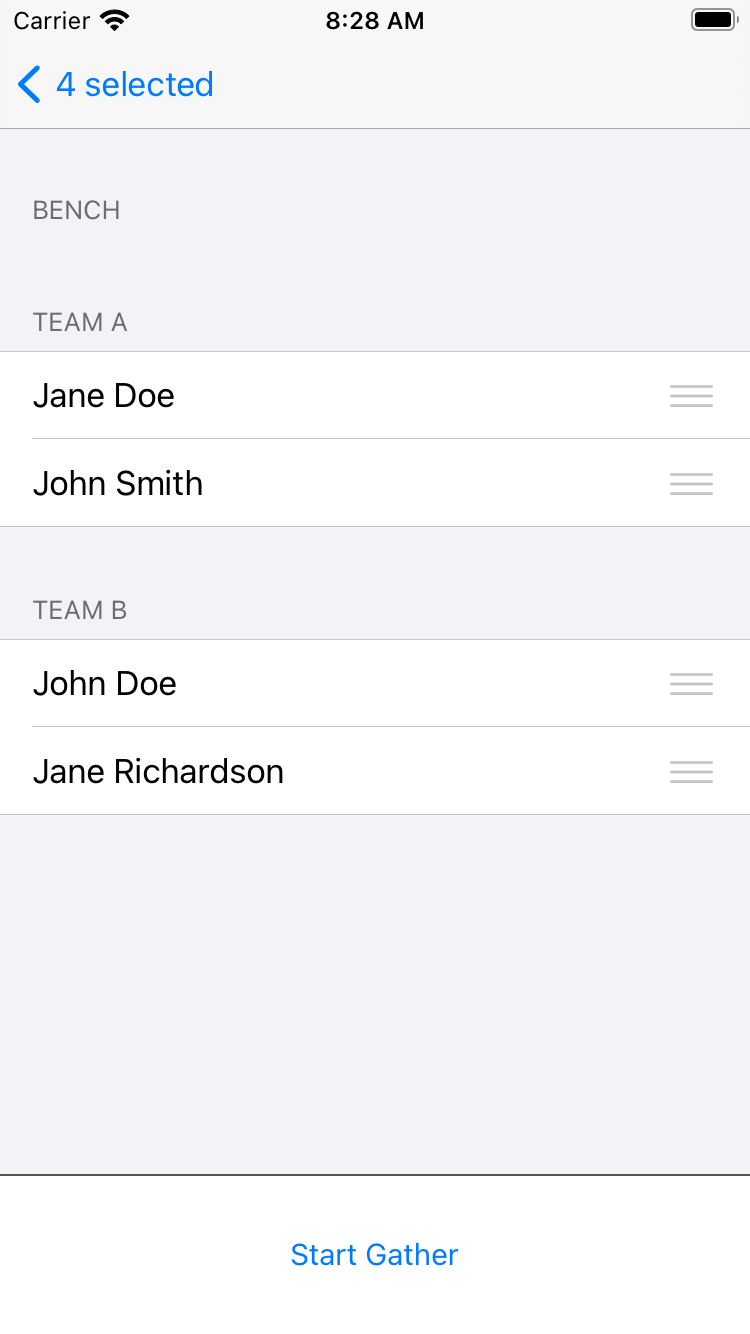
Description
- Before reaching the Gather screen we want to put the players in the desired teams
UI elements
- playerTableView - A table view split in three sections (Bench, Team A and Team B) that shows the selected players we want for the gather.
- startGatherButton - Initially disabled, when tapped triggers an action to perform the Network API calls required to start the gather and at last, it pushes the next screen.
- loadingView - is used to show an indicator while a server call is made.
Services
- Create Gather - Adds a new gather by making a POST request to /api/gathers.
- Add Player to Gather - After we are done with selecting teams for our players, we add them to the gather by doing a POST request to api/gathers/{gather_id}/players/{player_id}.
Models
- playersDictionary - Each team has an array of players, so the dictionary has the teams as keys (Team A, Team B or Bench) and for values we have the selected players (array of players).
When we are done with the selection (UI), a new gather is created and each player is assigned a team.
@IBAction func startGatherAction(_ sender: Any) {
// Show loading indicator while creating gather
showLoadingView()
// Create new gather with authenticated request
// Returns UUID on success, nil on failure
createGather { [weak self] uuid in
guard let self = self else { return }
guard let gatherUUID = uuid else {
// Handle gather creation failure
self.handleServiceFailure()
return
}
// Add selected players to the newly created gather
// Players will be assigned to their respective teams
self.addPlayersToGather(havingUUID: gatherUUID)
}
}The for loop to add players is presented below:
private func addPlayersToGather(havingUUID gatherUUID: UUID) {
// Get array of players with their team assignments
let players = self.playerTeamArray
// Create dispatch group to handle multiple concurrent requests
// This ensures all player additions complete before updating UI
let dispatchGroup = DispatchGroup()
var serviceFailed = false
// Add each player to the gather with their assigned team
players.forEach { playerTeamModel in
dispatchGroup.enter()
self.addPlayer(
playerTeamModel.player,
toGatherHavingUUID: gatherUUID,
team: playerTeamModel.team,
completion: { playerWasAdded in
// Track if any player addition fails
if !playerWasAdded {
serviceFailed = true
}
dispatchGroup.leave()
}
)
}
// Handle completion after all player additions finish
dispatchGroup.notify(queue: DispatchQueue.main) {
self.hideLoadingView()
if serviceFailed {
// Handle case where one or more players failed to add
self.handleServiceFailure()
} else {
// All players added successfully - navigate to gather screen
self.performSegue(
withIdentifier: SegueIdentifiers.gather.rawValue,
sender: GatherModel(
players: players,
gatherUUID: gatherUUID
)
)
}
}
}GatherViewController
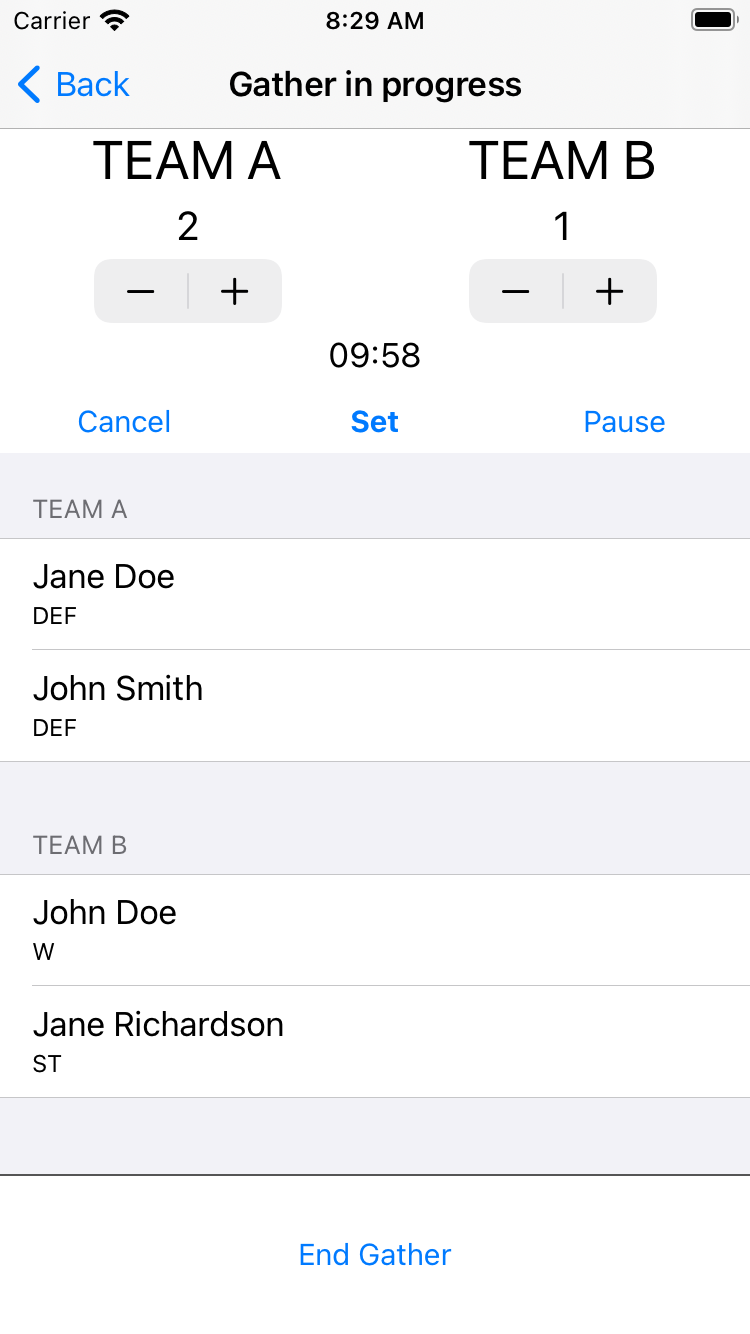
Description
- This is the core screen of the application, where you are in the gather mode and start / pause or stop the timer and in the end, finish the match.
UI elements
- playerTableView - Used to display the players in gather, split in two sections: Team A and Team B.
- scoreLabelView - A view that has two labels for displaying the score, one for Team A and the other one for Team B.
- scoreStepper - A view that has two steppers for the teams.
- timerLabel - Used to display the remaining time in the format mm:ss.
- timerView - An overlay view that has a UIPickerView to choose the time of the gather.
- timePickerView - The picker view with two components (minutes and seconds) for selecting the gather's time.
- actionTimerButton - Different state button that manages the countdown timer (resume, pause and start).
- loadingView - is used to show an indicator while a server call is made.
Services
- Update Gather - when a gather is ended, we do a PUT request to update the winner team and the score
Models
- GatherTime - A tuple that has minutes and seconds as Int.
- gatherModel - Contains the gather ID and an array of player team model (the player response model and the team he belongs to). This is created and passed from
ConfirmPlayersViewController. - timer - Used to countdown the minutes and seconds of the gather.
- timerState - Can have three states stopped, running and paused. We observer when one of the values is set so we can change the
actionTimerButton's title accordingly. When it's paused the button's title will be Resume. When it's running the button's title will be Pause and Start when the timer is stopped.
When the actionTimerButton is tapped, we verify if we want to invalidate or start the timer:
@IBAction func actionTimer(_ sender: Any) {
// Check if the user selected a time more than 1 second
guard selectedTime.minutes > 0 || selectedTime.seconds > 0 else {
return
}
switch timerState {
case .stopped, .paused:
// Timer was stopped or paused, start running
timerState = .running
case .running:
// Timer is running, pause it
timerState = .paused
}
if timerState == .paused {
// Stop the timer
timer.invalidate()
} else {
// Start the timer and call updateTimer every second
timer = Timer.scheduledTimer(
timeInterval: 1,
target: self,
selector: #selector(updateTimer),
userInfo: nil,
repeats: true
)
}
}To cancel a timer we have the following action implemented:
@IBAction func cancelTimer(_ sender: Any) {
// Set timer state to stopped and invalidate the timer
timerState = .stopped
timer.invalidate()
// Reset selected time to default (10 minutes)
selectedTime = Constants.defaultTime
timerView.isHidden = true
}The selector updateTimer is called each second:
@objc func updateTimer(_ timer: Timer) {
// Check if seconds are zero to decrement minutes
if selectedTime.seconds == 0 {
selectedTime.minutes -= 1
selectedTime.seconds = 59
} else {
selectedTime.seconds -= 1
}
// Stop timer if time reaches zero
if selectedTime.seconds == 0 && selectedTime.minutes == 0 {
timerState = .stopped
timer.invalidate()
}
}Before ending a gather, check the winner team:
guard let scoreTeamAString = scoreLabelView.teamAScoreLabel.text,
let scoreTeamBString = scoreLabelView.teamBScoreLabel.text,
let scoreTeamA = Int(scoreTeamAString),
let scoreTeamB = Int(scoreTeamBString) else {
return
}
// Format the score as a string
let score = "\(scoreTeamA)-\(scoreTeamB)"
// Determine the winner team based on scores
var winnerTeam: String = "None"
if scoreTeamA > scoreTeamB {
winnerTeam = "Team A"
} else if scoreTeamA < scoreTeamB {
winnerTeam = "Team B"
}
// Create gather model with score and winner team
let gather = GatherCreateModel(score: score, winnerTeam: winnerTeam)And the service call:
private func updateGather(
_ gather: GatherCreateModel,
completion: @escaping (Bool) -> Void
) {
// Verify gather model exists before proceeding
guard let gatherModel = gatherModel else {
completion(false)
return
}
// Initialize network service for gather update
var service = StandardNetworkService(
resourcePath: "/api/gathers",
authenticated: true
)
// Perform update request with gather data
// Use player's ID for resource identification
service.update(
gather,
resourceID: ResourceID.uuid(gatherModel.gatherUUID)
) { result in
// Check result of the network request
if case .success(let updated) = result {
// Update successful
completion(updated)
} else {
// Update failed
completion(false)
}
}
}The private method updateGather is called from endGather:
let gather = GatherCreateModel(score: score, winnerTeam: winnerTeam)
showLoadingView()
updateGather(gather) { [weak self] gatherWasUpdated in
guard let self = self else { return }
DispatchQueue.main.async {
self.hideLoadingView()
if !gatherWasUpdated {
// The server call failed, make sure we show an alert to the user
AlertHelper.present(
in: self,
title: "Error update",
message: "Unable to update gather. Please try again."
)
} else {
guard let playerViewController = self.navigationController?.viewControllers
.first(where: { $0 is PlayerListViewController }) as? PlayerListViewController else {
return
}
// The PlayerListViewController is in a selection mode state
// We make sure we turn it back to .list
playerViewController.toggleViewState()
// Pop to PlayerListViewController, skipping confirmation screen
self.navigationController?.popToViewController(
playerViewController,
animated: true
)
}
}
}Testing our business logic
We saw a first iteration of applying MVC to the demo app FootbalGather. Of course, we can refactor the code and make it better and decouple some of the logic, split it into different classes, but for the sake of the exercise we are going to keep this version of the codebase.
Let's see how we can write unit tests for our classes. We are going to exemplify for GatherViewController and try to reach close to 100% code coverage.
First, we see GatherViewController is part of Main storyboard. To make our lives easier, we use an identifier and instantiate it with the method storyboard.instantiateViewController. Let's use the setUp method for this logic:
final class GatherViewControllerTests: XCTestCase {
var sut: GatherViewController! // System Under Test (SUT)
override func setUp() {
super.setUp()
// Load the storyboard named "Main"
let storyboard = UIStoryboard(name: "Main", bundle: nil)
// Instantiate GatherViewController from the storyboard
if let viewController = storyboard.instantiateViewController(identifier: "GatherViewController") as? GatherViewController {
sut = viewController // Assign to SUT
sut.gatherModel = gatherModel // Set the gather model
_ = sut.view // Load the view to trigger viewDidLoad
} else {
XCTFail("Unable to instantiate GatherViewController") // Fail the test if instantiation fails
}
}
//…
}For our first test, we verify all outlets are not nil:
func testOutlets_whenViewControllerIsLoadedFromStoryboard_areNotNil() {
// Verify all IBOutlets are properly connected from storyboard
XCTAssertNotNil(sut.playerTableView) // Table view showing players
XCTAssertNotNil(sut.scoreLabelView) // View displaying team scores
XCTAssertNotNil(sut.scoreStepper) // Stepper controls for adjusting scores
XCTAssertNotNil(sut.timerLabel) // Label showing countdown time
XCTAssertNotNil(sut.timerView) // Container view for timer controls
XCTAssertNotNil(sut.timePickerView) // Picker for setting match duration
XCTAssertNotNil(sut.actionTimerButton) // Button to start/pause/resume timer
}Now let's see if viewDidLoad is called. The title is set and some properties are configured. We verify the public parameters:
func testViewDidLoad_whenViewControllerIsLoadedFromStoryboard_setsVariables() {
XCTAssertNotNil(sut.title)
XCTAssertTrue(sut.timerView.isHidden)
XCTAssertNotNil(sut.timePickerView.delegate)
}The variable timerView is a pop-up custom view where users set their match timer.
Moving forward let's unit test our table view methods:
func testViewDidLoad_whenViewControllerIsLoadedFromStoryboard_setsVariables() {
// Verify initial view setup after loading
XCTAssertNotNil(sut.title) // Check view controller title is set
XCTAssertTrue(sut.timerView.isHidden) // Timer view should be hidden initially
XCTAssertNotNil(sut.timePickerView.delegate) // Time picker should have delegate set
}The variable timerView is a pop-up custom view where users set their match timer.
Moving forward let's unit test our table view methods:
func testNumberOfSections_whenGatherModelIsSet_returnsTwoTeams() {
// Verify table view has correct number of sections (Team A and Team B)
XCTAssert(sut.playerTableView?.numberOfSections == Team.allCases.count - 1)
}We have just two teams: Team A and Team B. The Bench team is not visible and not part of this screen.
func testTitleForHeaderInSection_whenSectionIsTeamAAndGatherModelIsSet_returnsTeamATitleHeader() {
// Test header title for Team A section
let teamASectionTitle = sut.tableView(sut.playerTableView, titleForHeaderInSection: 0)
XCTAssertEqual(teamASectionTitle, Team.teamA.headerTitle)
}
func testTitleForHeaderInSection_whenSectionIsTeamBAndGatherModelIsSet_returnsTeamBTitleHeader() {
// Test header title for Team B section
let teamBSectionTitle = sut.tableView(sut.playerTableView, titleForHeaderInSection: 1)
XCTAssertEqual(teamBSectionTitle, Team.teamB.headerTitle)
}Our tableview should have two sections with both header titles being set to the team names (Team A and Team B).
For checking the number of rows, we inject a mocked gather model:
private let gatherModel = ModelsMockFactory.makeGatherModel(numberOfPlayers: 4)
static func makeGatherModel(numberOfPlayers: Int, gatherUUID: UUID = ModelsMock.gatherUUID) -> GatherModel {
// Get all possible player skills and positions
let allSkills = PlayerSkill.allCases
let allPositions = PlayerPosition.allCases
// Initialize empty array to store player-team assignments
var playerTeams: [PlayerTeamModel] = []
// Create specified number of players with random attributes
// For each player
...
// Randomly assign skill and position
// Alternate between Team A and Team B
// Create player model with incremental attributes
...
return GatherModel(players: playerTeams, gatherUUID: gatherUUID)
}Nil scenario when the section is invalid.
func testNumberOfRowsInSection_whenGatherModelIsNil_returnsZero() {
// Test edge case when gather model is nil
sut.gatherModel = nil
XCTAssertEqual(sut.tableView(sut.playerTableView, numberOfRowsInSection: -1), 0)
}
func testCellForRowAtIndexPath_whenSectionIsTeamA_setsCellDetails() {
// Set up test data for Team A
let indexPath = IndexPath(row: 0, section: 0)
let playerTeams = gatherModel.players.filter({ $0.team == .teamA })
let player = playerTeams[indexPath.row].player
// Get cell from table view
let cell = sut.playerTableView.cellForRow(at: indexPath)
// Verify cell content matches player data
XCTAssertEqual(cell?.textLabel?.text, player.name)
XCTAssertEqual(cell?.detailTextLabel?.text, player.preferredPosition?.acronym)
}
func testCellForRowAtIndexPath_whenSectionIsTeamB_setsCellDetails() {
// Set up test data for Team B
let indexPath = IndexPath(row: 0, section: 1)
let playerTeams = gatherModel.players.filter({ $0.team == .teamB })
let player = playerTeams[indexPath.row].player
// Get cell from table view
let cell = sut.playerTableView.cellForRow(at: indexPath)
// Verify cell content matches player data
XCTAssertEqual(cell?.textLabel?.text, player.name)
XCTAssertEqual(cell?.detailTextLabel?.text, player.preferredPosition?.acronym)
}
func testPickerViewNumberOfComponents_returnsAllCountDownCases() {
// Verify picker view has correct number of components
XCTAssertEqual(sut.timePickerView.numberOfComponents,
GatherViewController.GatherCountDownTimerComponent.allCases.count)
}
func testPickerViewNumberOfRowsInComponent_whenComponentIsMinutes_returns60() {
// Test number of rows for minutes component
let minutesComponent = GatherViewController.GatherCountDownTimerComponent.minutes.rawValue
let numberOfRows = sut.pickerView(sut.timePickerView, numberOfRowsInComponent: minutesComponent)
XCTAssertEqual(numberOfRows, 60)
}
func testPickerViewNumberOfRowsInComponent_whenComponentIsSecounds() {
// Test number of rows for seconds component
let secondsComponent = GatherViewController.GatherCountDownTimerComponent.seconds.rawValue
let numberOfRows = sut.pickerView(sut.timePickerView, numberOfRowsInComponent: secondsComponent)
XCTAssertEqual(numberOfRows, 60)
}
func testPickerViewTitleForRow_whenComponentIsMinutes_containsMin() {
// Test title format for minutes component
let minutesComponent = GatherViewController.GatherCountDownTimerComponent.minutes.rawValue
let title = sut.pickerView(sut.timePickerView, titleForRow: 0, forComponent: minutesComponent)
XCTAssertTrue(title!.contains("min"))
}
func testPickerViewTitleForRow_whenComponentIsSeconds_containsSec() {
// Test title format for seconds component
let secondsComponent = GatherViewController.GatherCountDownTimerComponent.seconds.rawValue
let title = sut.pickerView(sut.timePickerView, titleForRow: 0, forComponent: secondsComponent)
XCTAssertTrue(title!.contains("sec"))
}
func testSetTimer_whenActionIsSent_showsTimerView() {
// Test timer view visibility when setting timer
sut.setTimer(UIButton())
XCTAssertFalse(sut.timerView.isHidden)
}
func testCancelTimer_whenActionIsSent_hidesTimerView() {
// Test timer view visibility when canceling timer
sut.cancelTimer(UIButton())
XCTAssertTrue(sut.timerView.isHidden)
}
func testTimerCancel_whenActionIsSent_hidesTimerView() {
// Test timer view visibility when canceling from overlay
sut.timerCancel(UIButton())
XCTAssertTrue(sut.timerView.isHidden)
}
func testTimerDone_whenActionIsSent_hidesTimerViewAndSetsMinutesAndSeconds() {
// Test timer completion setup
sut.timerDone(UIButton())
// Get selected time components
let minutes = sut.timePickerView.selectedRow(inComponent:
GatherViewController.GatherCountDownTimerComponent.minutes.rawValue)
let seconds = sut.timePickerView.selectedRow(inComponent:
GatherViewController.GatherCountDownTimerComponent.seconds.rawValue)
// Verify timer view state and time settings
XCTAssertTrue(sut.timerView.isHidden)
XCTAssertGreaterThan(minutes, 0)
XCTAssertEqual(seconds, 0)
}
func testActionTimer_whenSelectedTimeIsZero_returns() {
// Set up components
let minutesComponent = GatherViewController.GatherCountDownTimerComponent.minutes.rawValue
let secondsComponent = GatherViewController.GatherCountDownTimerComponent.seconds.rawValue
// Set time to 00:00
sut.timePickerView.selectRow(0, inComponent: minutesComponent, animated: false)
sut.timePickerView.selectRow(0, inComponent: secondsComponent, animated: false)
sut.timerDone(UIButton())
sut.actionTimer(UIButton())
// Verify time remains at 00:00
XCTAssertEqual(sut.timePickerView.selectedRow(inComponent: minutesComponent), 0)
XCTAssertEqual(sut.timePickerView.selectedRow(inComponent: secondsComponent), 0)
}
func testActionTimer_whenSelectedTimeIsSet_updatesTimer() {
// Set up test components
let minutesComponent = GatherViewController.GatherCountDownTimerComponent.minutes.rawValue
let secondsComponent = GatherViewController.GatherCountDownTimerComponent.seconds.rawValue
// Configure initial time (0:01)
sut.timePickerView.selectRow(0, inComponent: minutesComponent, animated: false)
sut.timePickerView.selectRow(1, inComponent: secondsComponent, animated: false)
// Verify initial state
sut.timerDone(UIButton())
XCTAssertEqual(sut.actionTimerButton.title(for: .normal), "Start")
// Start timer
sut.actionTimer(UIButton())
XCTAssertEqual(sut.actionTimerButton.title(for: .normal), "Pause")
// Wait for timer completion
let exp = expectation(description: "Timer expectation")
DispatchQueue.main.asyncAfter(deadline: .now() + 2) {
XCTAssertEqual(self.sut.actionTimerButton.title(for: .normal), "Start")
exp.fulfil()
}
waitForExpectations(timeout: 5, handler: nil)
}
func testActionTimer_whenTimerIsSetAndRunning_isPaused() {
// Set up test components
let sender = UIButton()
let minutesComponent = GatherViewController.GatherCountDownTimerComponent.minutes.rawValue
let secondsComponent = GatherViewController.GatherCountDownTimerComponent.seconds.rawValue
// Configure initial time (0:03)
sut.timePickerView.selectRow(0, inComponent: minutesComponent, animated: false)
sut.timePickerView.selectRow(3, inComponent: secondsComponent, animated: false)
// Start timer and verify initial state
sut.timerDone(sender)
XCTAssertEqual(sut.actionTimerButton.title(for: .normal), "Start")
sut.actionTimer(sender)
// Pause timer after 1 second
let exp = expectation(description: "Timer expectation")
DispatchQueue.main.asyncAfter(deadline: .now() + 1) {
self.sut.actionTimer(sender)
XCTAssertEqual(self.sut.actionTimerButton.title(for: .normal), "Resume")
exp.fulfil()
}
waitForExpectations(timeout: 5, handler: nil)
}
func testUpdateTimer_whenSecondsReachZero_decrementsMinuteComponent() {
// Set up test components
let sender = UIButton()
let timer = Timer()
let minutesComponent = GatherViewController.GatherCountDownTimerComponent.minutes.rawValue
let secondsComponent = GatherViewController.GatherCountDownTimerComponent.seconds.rawValue
// Set initial time to 1:00
sut.timePickerView.selectRow(1, inComponent: minutesComponent, animated: false)
sut.timePickerView.selectRow(0, inComponent: secondsComponent, animated: false)
sut.timerDone(sender)
XCTAssertEqual(sut.timerLabel.text, "01:00")
// Update timer and verify decrement
sut.updateTimer(timer)
XCTAssertEqual(sut.timerLabel.text, "00:59")
}In this test we checked if the seconds are decremented when the minutes component is reaching zero.
Having access to the outlets, we can easily verify the stepperDidChangeValue delegates:
func testStepperDidChangeValue_whenTeamAScores_updatesTeamAScoreLabel() {
// Simulate Team A scoring
sut.scoreStepper.teamAStepper.value = 1
sut.scoreStepper.teamAStepperValueChanged(UIButton())
// Verify Team A's score label is updated
XCTAssertEqual(sut.scoreLabelView.teamAScoreLabel.text, "1")
// Verify Team B's score label remains unchanged
XCTAssertEqual(sut.scoreLabelView.teamBScoreLabel.text, "0")
}
func testStepperDidChangeValue_whenTeamBScores_updatesTeamBScoreLabel() {
// Simulate Team B scoring
sut.scoreStepper.teamBStepper.value = 1
sut.scoreStepper.teamBStepperValueChanged(UIButton())
// Verify Team B's score label is updated
XCTAssertEqual(sut.scoreLabelView.teamAScoreLabel.text, "0")
// Verify Team A's score label remains unchanged
XCTAssertEqual(sut.scoreLabelView.teamBScoreLabel.text, "1")
}
func testStepperDidChangeValue_whenTeamIsBench_scoreIsNotUpdated() {
// Simulate score change for Bench team
sut.stepper(UIStepper(), didChangeValueForTeam: .bench, newValue: 1)
// Verify no score labels are updated
XCTAssertEqual(sut.scoreLabelView.teamAScoreLabel.text, "0")
XCTAssertEqual(sut.scoreLabelView.teamBScoreLabel.text, "0")
}Finally, the hardest and probably the most important method we have in GatherViewController is the endGather method. Here, we do a service call updating the gather model. We pass the winnerTeam and the score of the match.
It is a big method, does more than one thing and is private. (we use it as per example, functions should not be big and functions should do one thing!).
The responsibilities of this function are detailed below. endGather does the following:
- gets the score from
scoreLabelViews - computes the winner team by comparing the score
- creates the
GatherModelfor the service call - shows a loading spinner
- does the
updateGatherservice call - hides the loading spinner
- handles success and failure
- for success, the view controller is popped to
PlayerListViewController(this view should be in the stack) - for failure, it presents an alert
How we should test all of that? (Again, as best practice, this function should be splitted down into multiple functions).
Let's take one step at a time.
Creating a mocked service and injecting it in our sut:
// Set up mock networking components
private let session = URLSessionMockFactory.makeSession()
private let resourcePath = "/api/gathers"
private let appKeychain = AppKeychainMockFactory.makeKeychain()
// Configure mock endpoint and service
let endpoint = EndpointMockFactory.makeSuccessfulEndpoint(path: resourcePath)
sut.updateGatherService = StandardNetworkService(
session: session,
urlRequest: AuthURLRequestFactory(endpoint: endpoint, keychain: appKeychain)
)Testing the success handler. We use a protocol instead of the concrete class PlayerListViewController
and we mock it in our test class:
// Protocol definition for view state toggling
protocol PlayerListTogglable {
func toggleViewState()
}
// Main view controller conforming to protocol
class PlayerListViewController: UIViewController, PlayerListTogglable { .. }
private extension GatherViewControllerTests {
// Mock implementation for testing
final class MockPlayerTogglableViewController: UIViewController, PlayerListTogglable {
weak var viewStateExpectation: XCTestExpectation?
private(set) var viewState = true
func toggleViewState() {
viewState = !viewState
viewStateExpectation?.fulfil()
}
}
}This should be part of a navigation controller:
// Set up view controller hierarchy
let playerListViewController = MockPlayerTogglableViewController()
let window = UIWindow()
let navController = UINavigationController(rootViewController: playerListViewController)
window.rootViewController = navController
window.makeKeyAndVisible()
// Trigger view loading and verify initial state
_ = playerListViewController.view
XCTAssertTrue(playerListViewController.viewState)
// Set up expectation for state change
let exp = expectation(description: "Timer expectation")
playerListViewController.viewStateExpectation = exp
// Add test view controller to navigation stack
navController.pushViewController(sut, animated: false)We check the initial viewState. It should be true.
The rest of the unit test is presented below:
// Set up mock score state
sut.scoreLabelView.teamAScoreLabel.text = "1"
sut.scoreLabelView.teamBScoreLabel.text = "1"
// Configure mock networking
let endpoint = EndpointMockFactory.makeSuccessfulEndpoint(path: resourcePath)
sut.updateGatherService = StandardNetworkService(
session: session,
urlRequest: AuthURLRequestFactory(endpoint: endpoint, keychain: appKeychain)
)
// Trigger gather end and handle alert
sut.endGather(UIButton())
let alertController = (sut.presentedViewController as! UIAlertController)
alertController.tapButton(atIndex: 0)
// Wait for and verify state change
waitForExpectations(timeout: 5) { _ in
XCTAssertFalse(playerListViewController.viewState)
}Because endGather is a private method, we had to use the IBAction that calls this method.
And for tapping on OK in the alert controller that was presented we had to use its private API:
private extension UIAlertController {
// Type definition for alert action handler
typealias AlertHandler = @convention(block) (UIAlertAction) -> Void
func tapButton(atIndex index: Int) {
// Access private handler using key-value coding
guard let block = actions[index].value(forKey: "handler") else { return }
// Convert and execute handler
let handler = unsafeBitCast(block as AnyObject, to: AlertHandler.self)
handler(actions[index])
}
}We don't have the guarantee this unit test will work in future Swift versions. This is bad.
Key Metrics
Lines of code
| File | Number of lines of code |
|---|---|
| PlayerAddViewController | 79 |
| PlayerListViewController | 387 |
| PlayerDetailViewController | 204 |
| LoginViewController | 126 |
| PlayerEditViewController | 212 |
| GatherViewController | 359 |
| ConfirmPlayersViewController | 260 |
| TOTAL | 1627 |
Unit Tests
| Topic | Data |
|---|---|
| Number of key classes (the ViewControllers) | 7 |
| Key Class | GatherViewController |
| Number of Unit Tests | 30 |
| Code Coverage of Gathers feature | 95.7% |
| How hard to write unit tests | 5/5 |
Build Times
| Build | Time (sec)* |
|---|---|
| Average Build Time (after clean Derived Data & Clean Build) | 9.78 |
| Average Build Time | 0.1 |
| Average Unit Test Execution Time (after clean Derived Data & Clean Build) | 12.78 |
* tests were run on an 8-Core Intel Core i9, MacBook Pro, 2019
Conclusion
Model-View-Controller (MVC) remains one of the most widely adopted architectural patterns in iOS development, and for good reason. Throughout this article, we've explored its practical implementation in a real-world application.
In our demonstration, we took a straightforward approach by mapping each screen to a dedicated View Controller. While this implementation works for our sample application, it's important to note that this simplified approach may not be suitable for more complex screens with numerous actions and responsibilities. In production applications, it's often better to distribute responsibilities across multiple components, such as through the use of child view controllers.
We've provided a comprehensive breakdown of each screen in our application, detailing:
- The functional role and purpose of each component
- The UI elements and their interactions
- The underlying data models and controller interactions
- Key implementation methods with practical code examples
Our experience with unit testing, particularly with the GatherViewController, revealed some challenges
inherent to the MVC pattern. The need to rely on private APIs (such as with UIAlertController)
highlighted potential maintenance risks, as these implementations could break with future iOS updates.
Despite these challenges, MVC remains a powerful architectural pattern when implemented thoughtfully. Its primary advantages include:
- Straightforward implementation for smaller applications
- Lower initial complexity compared to other patterns
- Strong integration with Apple's frameworks
- Familiar structure for most iOS developers
While our metrics analysis is preliminary, we anticipate that MVC will show advantages in terms of code conciseness, as other architectural patterns typically introduce additional layers and complexity. However, a complete comparison with other patterns will be necessary to draw definitive conclusions.
In the upcoming articles in this series, we'll explore alternative architectural patterns, providing a comprehensive comparison that will help you make informed decisions for your own iOS projects.
Thank you for following along with this deep dive into MVC! Be sure to check out the additional resources below for more information and practical examples.
Useful Links
| Item Series | Links |
|---|---|
| The iOS App - Football Gather | GitHub Repo Link |
| The web server application made in Vapor |
GitHub Repo Link 'Building Modern REST APIs with Vapor and Fluent in Swift' article link 'From Vapor 3 to 4: Elevate your server-side app' article link |
| Model View Controller (MVC) |
GitHub Repo Link Article Link |
| Model View ViewModel (MVVM) |
GitHub Repo Link
Article Link |
| Model View Presenter (MVP) |
GitHub Repo Link
Article Link |
| Coordinator Pattern - MVP with Coordinators (MVP-C) |
GitHub Repo Link
Article Link |
| View Interactor Presenter Entity Router (VIPER) |
GitHub Repo Link
Article Link |
| View Interactor Presenter (VIP) |
GitHub Repo Link
Article Link |

